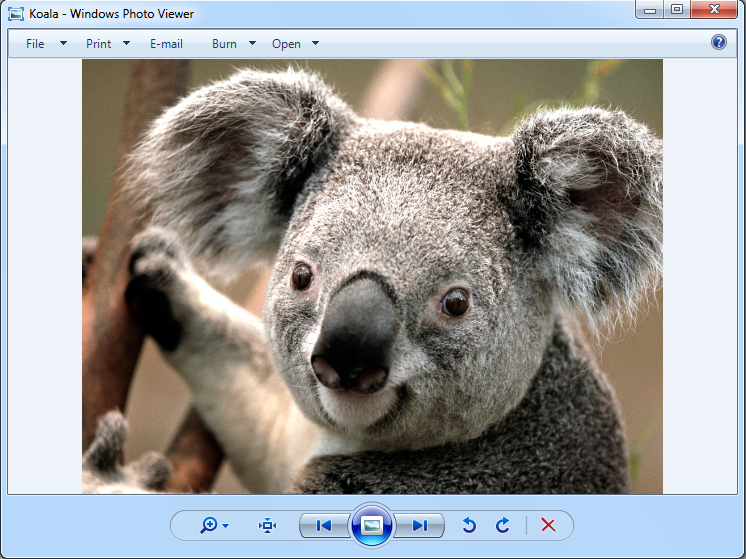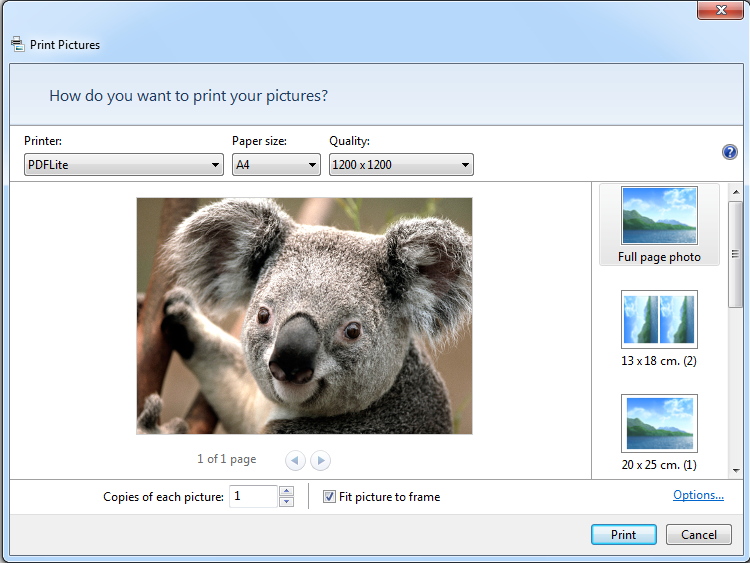How to Convert JPG to PDF?
Open the JPG File you wish to convert in your standard file viewer or editor. Now select print. Select PDFlite as your printer and then click Print. You will now get an option to save a PDF file. Congratulations, you have converted a JPG file to a PDF document. You can do this with any file viewer that has a print function.
Here is a visual demonstration on how to convert images to PDF in 3 simple steps:
1) Open up the image in Windows photo viewer and click the Print button on its toolbar.
2) Select PDFLite as your printer and select print.
note: You can edit the printing preferences further by selecting “Options” and “Printer Properties” then “Advanced”.
3) Name and save the file and open up your new PDF Document!
Viewer Plugin Extension for Web Browsers
We have introduced a web browser plugin for Google Chrome, Firefox and Safari that allows you to read and view PDF and CBR files in your browser. It is simple to use, and is installed by default. Unfortunately this only works on Microsoft Windows versions of Google Chrome, Mozilla Firefox and Safari.
Supported Formats
PDFlite can read PDF, XPS, DjVu, Comic Book CBR format, and the Comic Book archive format: CBZ. All of these files can be opened in the browser plugin too.
System Requirements
Works on Windows 7, Windows XP and Windows Vista