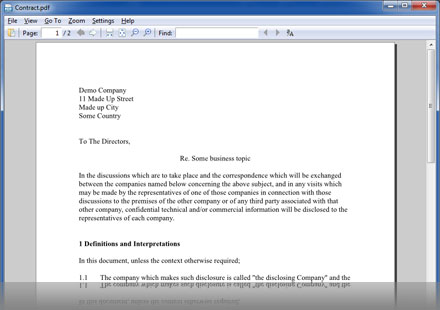PDFlite is a freeand open source PDF viewer, PDF printer and PDF Editing software. You can convert any document or image to a PDF file – doc to PDF and jpg to PDF
Learn more about the PDF reader or the PDF converter usage.
Features – what can PDFlite do?
-
PDF Reader
View PDF documents quickly and easily with all common features such as search, print and zoom. The perfect lite PDF reader.
-
PDF Converter
Convert files to PDF like Word to PDF, JPG to PDF, Images to PDF & more. Any program that can print, can convert to PDF.
-
PDF Editor
Simplicity should have a higher priority than a lot of other features. Edit a PDF Document for free and with ease.
-
Always Free
PDFlite is completely free open source software. You may use it as long as you wish, with no registration required.
-
Open Source
Expanded from the SumatraPDF project, PDFlite is open source and will benefit from community driven development.
-
Multilingual
Can be used in English, Spanish, French, Chinese, Russian, Dutch, Japanese, and many more languages.
Installing PDFlite
Clicking the download button begins installation of InstallIQ™, which manages your PDFlite installation. Learn More.
You may be offered to install the File Association Manager. For more information click here.
You may be offered to install the Yahoo Toolbar.

How to Use the PDF Converter?
Open the file you wish to convert. For example, open an image in your standard image viewer. Now select print in your image viewer. Select PDFlite as your printer and then click Print. You will now get an option to save a PDF file. Congratulations, you have converted an image to a PDF. You can do this with any image or document viewer that has a print function.
How to create a PDF
Creating a PDF could not be simpler with PDFlite. We did not want to make you need to learn a new piece of document authoring software as many of you are used to using Microsoft Word and Writer in Open Office. So we have created a PDF printer. Simply make your document as you usually do, then select print. Select PDFlite as your printer and then click Print. You will now get an option to save a PDF file. Congratulations, you have created a PDF.
PDF Writer
You can create your own PDF document by simply using your normal word processor to write documents (Word, Write, Open Office, etc) and then print it using the PDFlite printer. You can even create image documents by using your favourite image software and then print to PDF. This way you can author professional PDF documents for free. You could merge PDF files by using print screen, pasting to Word and then converting to PDF!
System Requirements
Works on Windows 7, Windows XP and Windows Vista